Get Started
The 3-Step Core Guide is the quickest and simplest reference to understand Agentria.
It skips complex configurations and lengthy concept explanations, focusing only on the essentials — allowing you to build your first workflow in a very short time.
By following the 3-steps outlined below, you will naturally learn how to create a workflow, use basic integration features, and understand the overall workflow structure.
You can also use this process as a foundation before moving on to more advanced learning.
This guide is designed for quick hands-on experience.
if you are a beginner in development or wish to explore deeper functionality and step-by-step examples, please refer to the tutorial that best fits your skill level.
The Beginner Guide consists of Ability tutorials and serves as a foundational guide for users who are new to development.
The Advanced Guide consists of Agent tutorials and is designed for users with basic development knowledge who are using Agentria for the first time.
Step 1: Create a Project and Select a Composer

Sign up and log in to your account.
To use Agentria, create a new Project.
Click the +Create Project button located at the top right of the main page.
Enter the project name and description, then click Save to create the project.
After creating the project, you need to select a Composer within it.
A Composer determines the type and purpose of your Workflow, and you can choose between the following two options:
Ability : A workflow designed to perform specific tasks quickly and accurately.
Agent : A conversational workflow that utilizes memory to understand context and support continuous interaction.
Once you’ve selected a Composer, click the +Create Ability / +Create Agent button at the top right to create your Ability / Agent.
You have now set up the basic structure of your project.
After entering the Canvas, you can begin building your workflow in earnest.
Step 2: Configure Nodes

A workflow in Agentria is composed of fundamental elements called nodes.
Each node performs a specific function, and by combining multiple nodes, you can build a complete and functional workflow.
The Canvas automatically includes a Start Node and an End Node.
The Start Node initiates the workflow, while the End Node terminates it.
To implement the required functionality, click the +Add Node button at the bottom of the canvas to bring in new nodes.
Nodes can be freely positioned on the canvas using drag-and-drop and their placement can be adjusted at any time.
Understanding and connecting nodes properly is essential to ensure both the quality and
efficiency of your workflow.
It’s important to clearly recognize what role each node plays and how it interacts with others.
Double-clicking a node opens Node Editor, where you can define input/output variables, or directly write code or prompts.
However, note that some nodes require preparation steps before they can be used.
For example:
Data storage nodes must be used after registering the data in storage.
Nodes that integrate with external APIs or services must be used after obtaining a Token from the service and registering a Credentials.
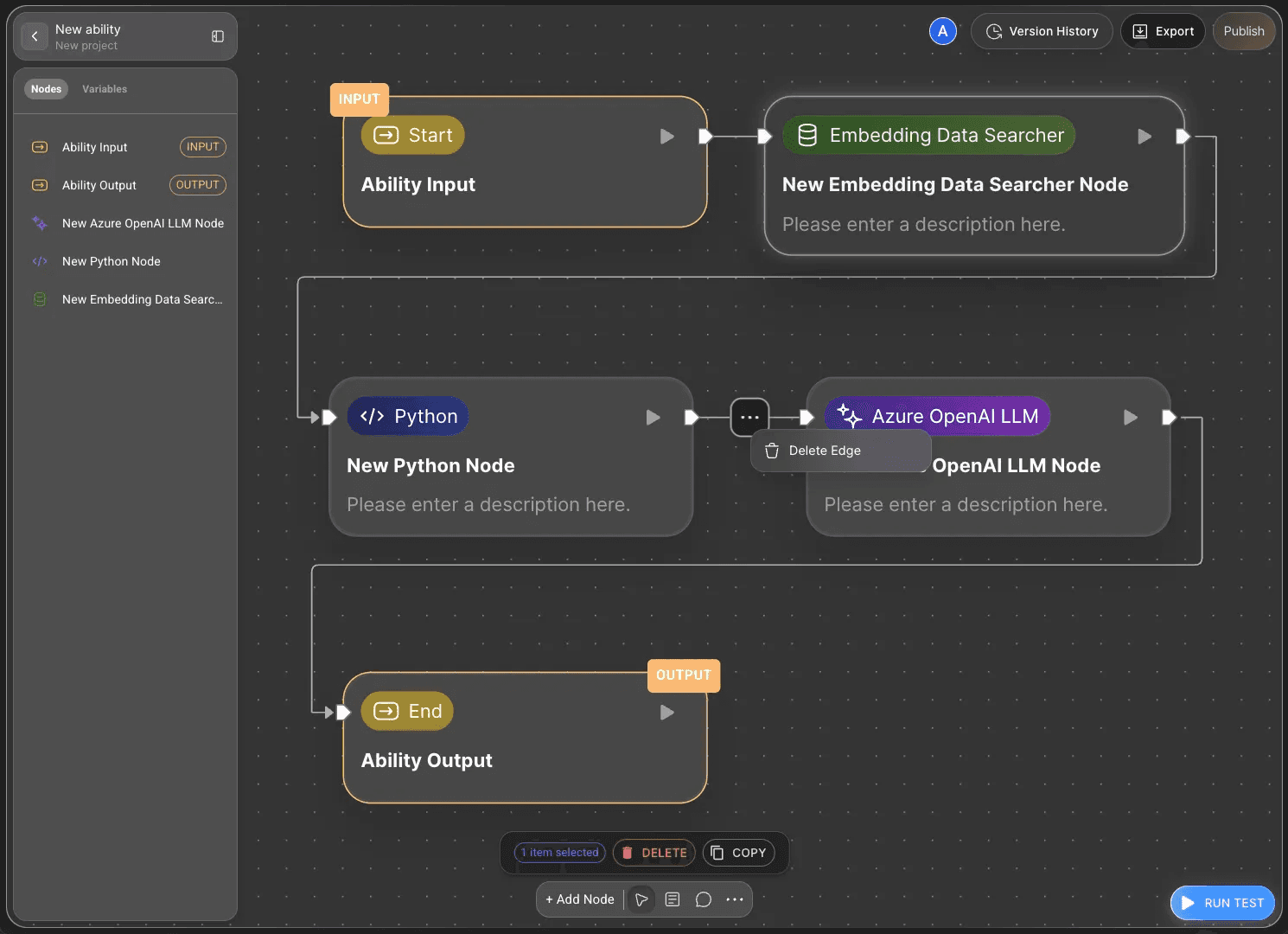
The elements that connect nodes and define how data moves between them are called Edge.
An edge is more than just a connecting line — it defines the sequence and direction of data transmission within a workflow.
When designing workflows in Agentria, they should always flow from the Start Node, through one or more intermediate nodes, and finally to the End Node.
For everything to function correctly, connecting nodes with edges is essential.
By using edges, you can design not only sequential connections but also branching, conditional, and parallel data flows.
This allows you to precisely control how data moves between nodes and ensure that the workflow behaves exactly as intended.
Therefore, designing edges that align with the workflow’s complexity and purpose is a crucial part of building an effective workflow in Agentria.
Step 3: Test and Improve
Once your workflow configuration is complete, you must now verify its operation through testing.
Click the RUN TEST button located at the bottom-right corner of the screen execute the entire workflow.
This allows you to instantly check whether node connections and data flows are functioning properly.
The test results will display error messages, success messages, or the final output data.
If the results differ from expectations or an error occurs, review the nodes, adjust variable settings, commands, or connections, and run the test again to improve the workflow.
Agentria provides different testing methods depending on the selected Composer.

Ability Test : This sequential execution mode allows step-by-step verification of each node's input and output results. This facilitates functional unit verification and debugging.
While running an ability test, you can intuitively verify that the workflow is working correctly through the effects.

Agent Test : Provides an interactive testing environment to validate results using a chatbot approach that mimics real conversation scenarios. By incorporating memory and context management capabilities, the agent's response quality can be evaluated through testing.
Quick Start
With Agentria, you can easily bring your ideas to life in just three simple steps.
You can start projects effortlessly without complex setup, and anyone can quickly implement workflows through an intuitive interface.
The best way to get started with Agentria is to create your own workflow using the step-by-step tutorials provided in the guide.
Expand your world with Agentria using tutorials available at various difficulty levels.
The Beginner Guide consists of Ability tutorials and serves as a foundational guide for users who are new to development.
The Advanced Guide consists of Agent tutorials and is designed for users with basic development knowledge who are using Agentria for the first time.