Get Started
The tutorial in the Beginner Guide covers the most basic yet essential steps for newcomers to Agentria.
In this tutorial, you will create and run an ability that inputs your name and birthday, then checks your ‘Today's Fortune’ generated by an LLM node.
Prerequisites
To begin, create a Project in Agentria and enter the Ability Canvas.
Please refer to Step 1 (Create a Project and Select a Composer) of the 3-Step Core Guide for the canvas entry procedure.
Upon completing this tutorial, you will be able to perform the following tasks:
Add nodes
Declare variables in the Start node
Connect nodes
Write prompts in the LLM node
Pass the generated response from the LLM node to the End node
Verify workflow execution results via Ability Test
Step 1: Declaring Input Variables
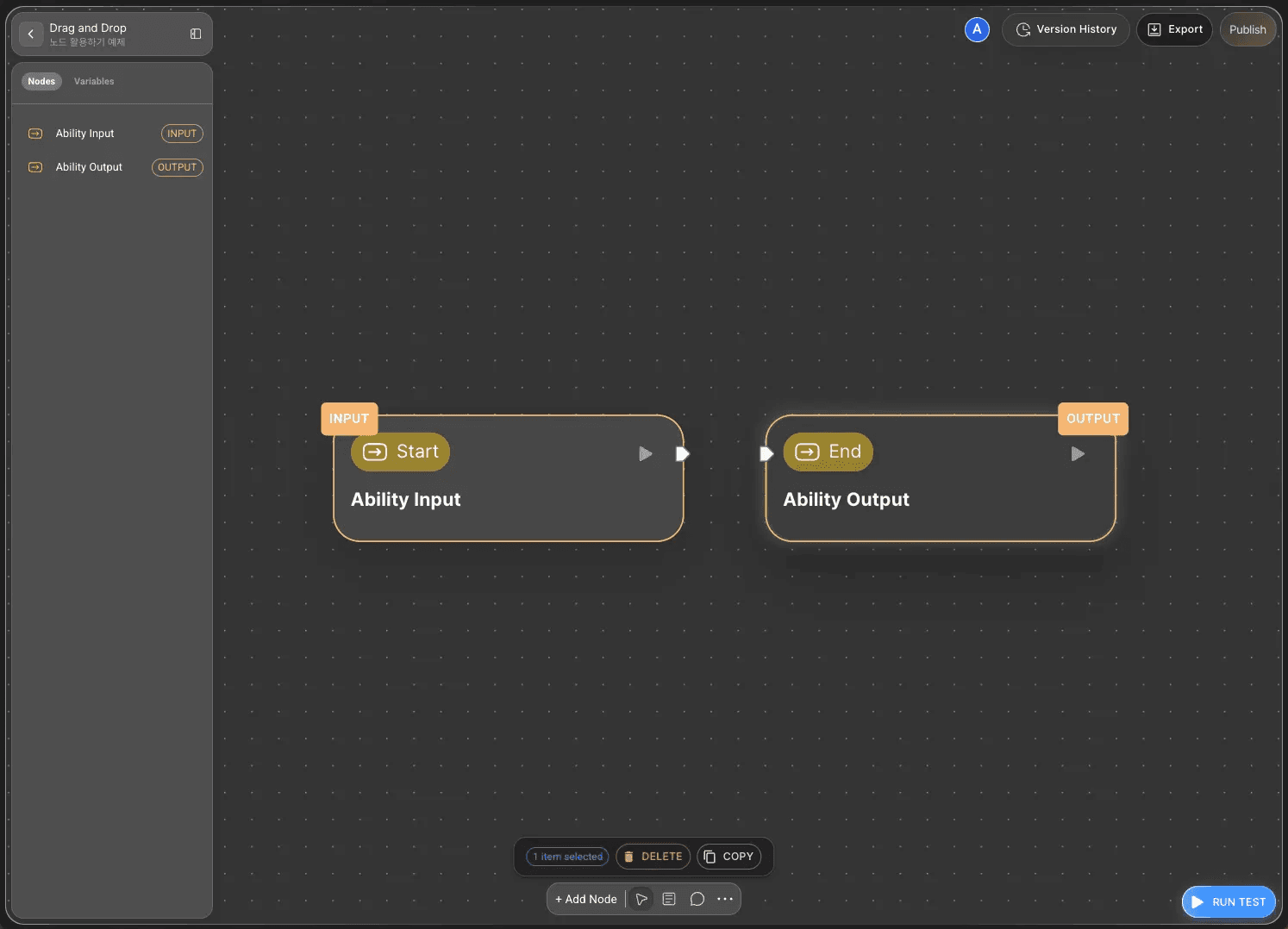
The Agentria canvas is pre-configured with one Start node and one End node.
The Start Node initiates the entire workflow.
The End Node terminates the workflow.
Therefore, to build the ‘Today's Fortune’ workflow, you must first declare the required variables at the Start node.
Double-clicking an Input node opens the node editor in a pop-up window, where you can declare variables by setting their data type, name, and description.

We will set the variables ‘Name’ and ‘Birthday’ as the information needed to check the fortune.
First, set the name variable's data type to String and save it as Name.
Second, set the birthday variable's data type to String and save it as BirthDay.
Once variable declaration is complete, return to the Canvas.
Step 2: Adding Nodes via Drag and Drop

Now it's time to add the nodes that will generate your fortune.
Using the LLM node, you can generate output based on input values simply by writing a prompt.
Click the +Add Node button at the bottom of the canvas, then drag and drop the LLM node from the AI category onto the canvas.
This tutorial uses Azure OpenAI LLM.
Step 3: Connecting Nodes with Edge
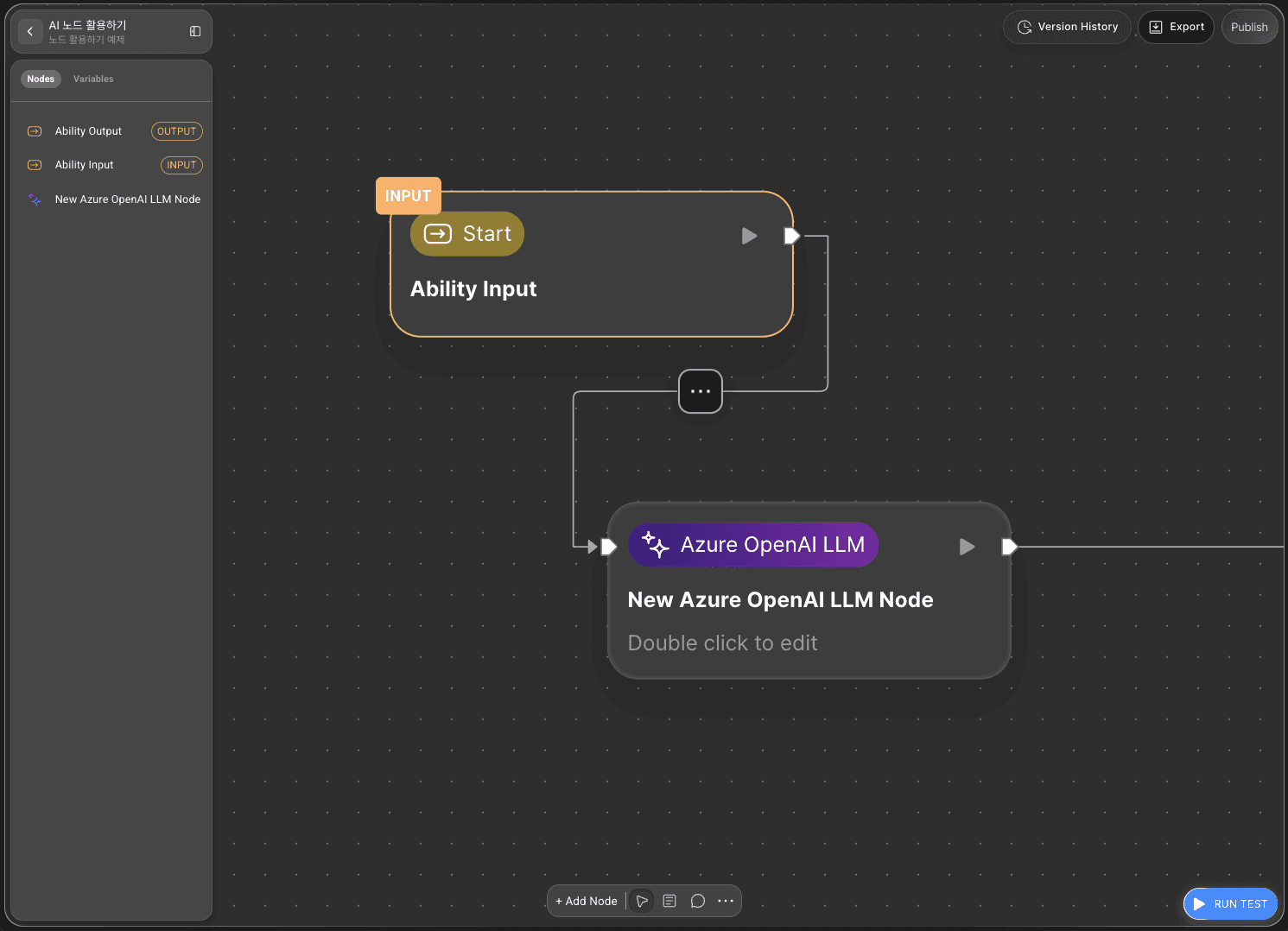
To use the variables received at the Start node in the LLM node, you must connect the two nodes.
This connecting line is called an edge.
If you connect the Out-Pin on the right side of the Start node to the In-Pin on the LLM node by an edge, the input value of the Start node is passed to the LLM node.
Step 4: Writing System Prompts
Double-click the LLM node to open the node editor.
If Name and BirthDay appear in the Input section, the two nodes are connected correctly.
The LLM node includes a Credential settings section, a system prompt creation area, a user prompt creation area, and a Detailed Settings section for adjusting performance and output characteristics.
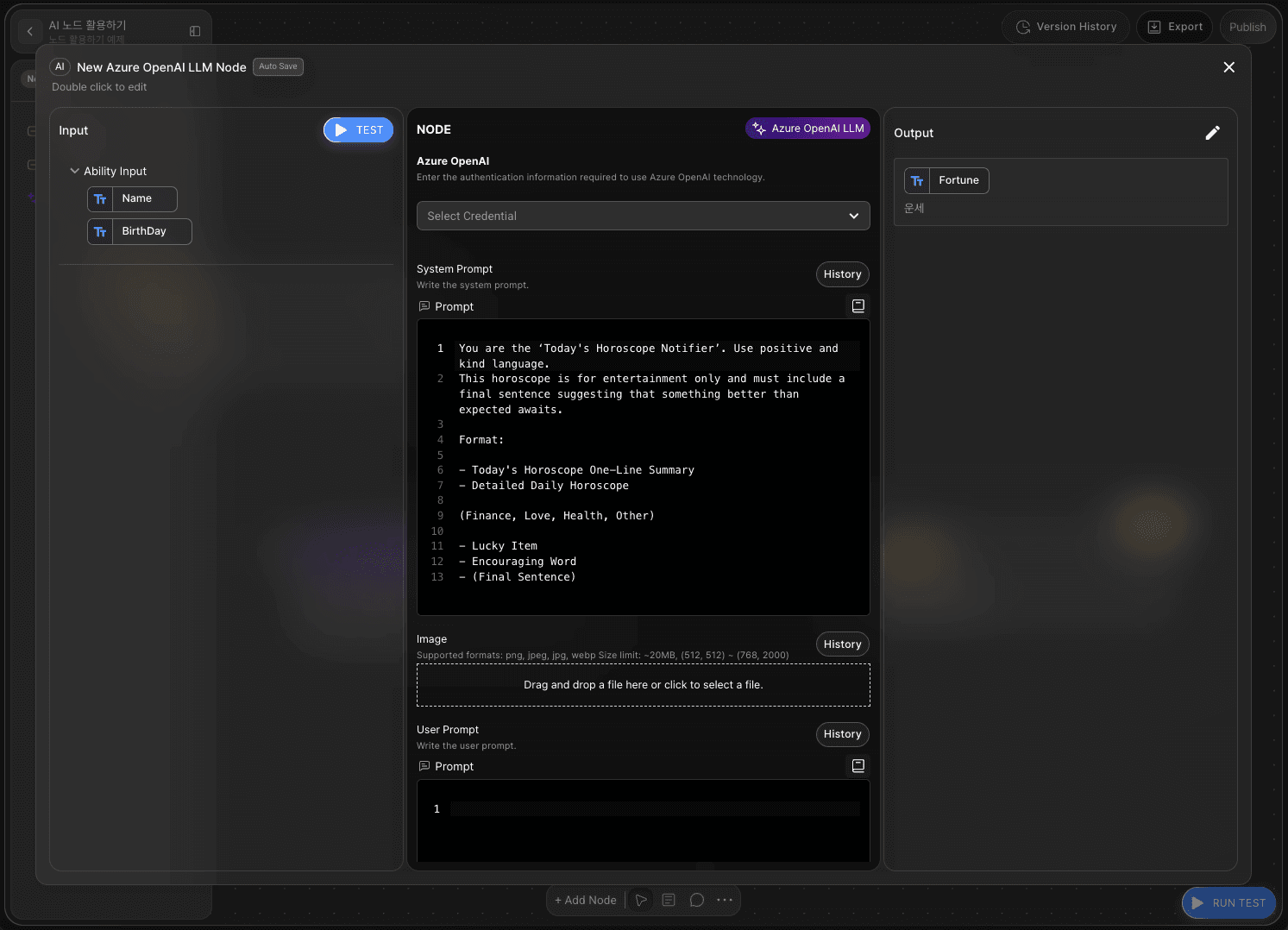
In the system prompt field, write instructions specifying the role the LLM should perform and the output format.
The more specifically you instruct the LLM on its role and output rules, the higher the quality of the results.
Example:
You are the ‘Today's Horoscope Notifier’. Use positive and kind language.
This horoscope is for entertainment only and must include a final sentence suggesting that something better than expected awaits.
Format:
- Today's Horoscope One-Line Summary
- Detailed Daily Horoscope
(Finance, Love, Health, Other)
- Lucky Item
- Encouraging Word
- (Final Sentence)
Step 5: Writing the User Prompts
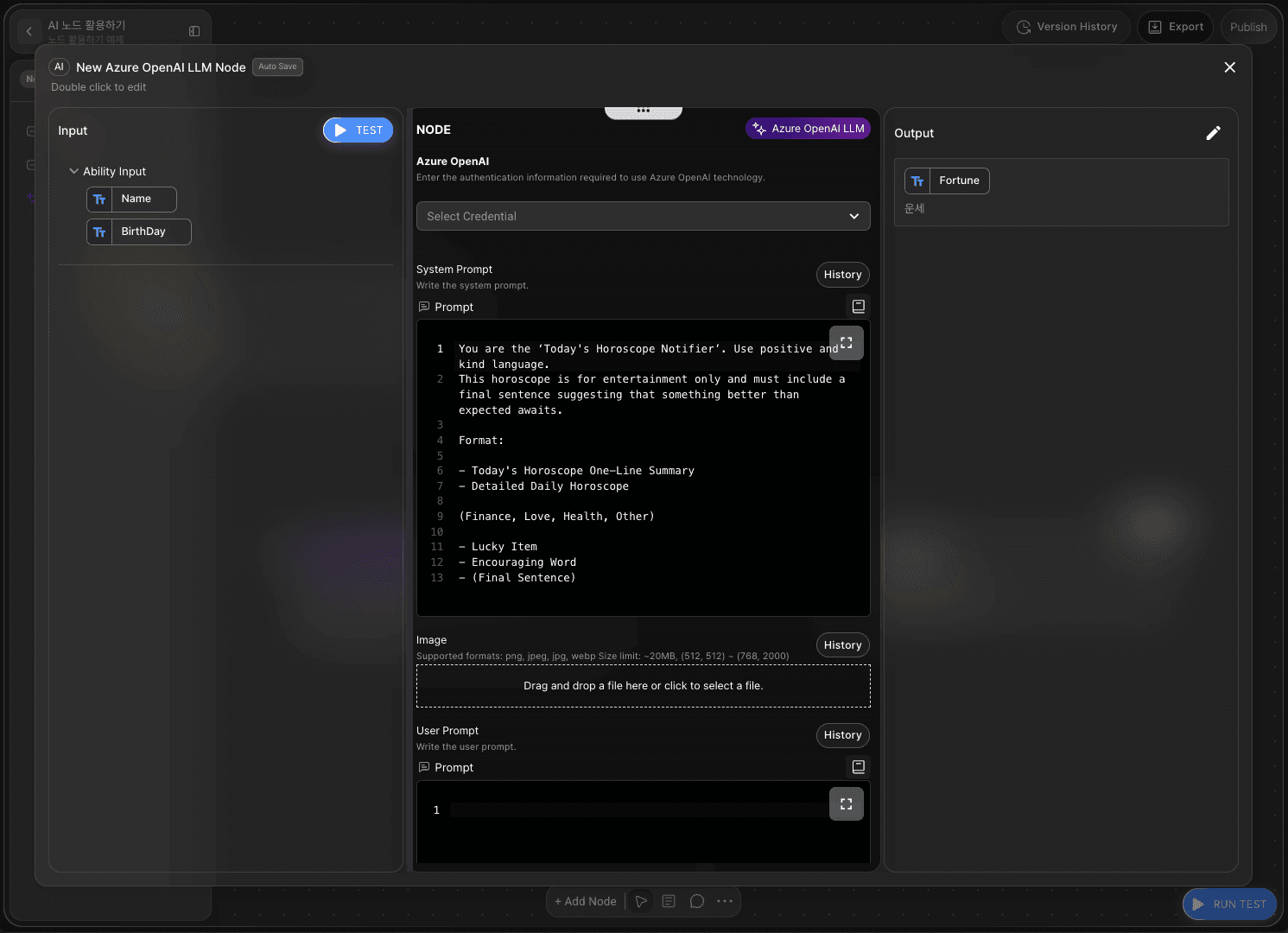
The user prompt contains the request to pass input values.
Specifically, this is the step where data received from the Start node is passed to the LLM.
Example:
Name:
Birthday:
Using the above information, write today's fortune in approximately 100 characters.
Address the user by name in the first sentence. Example: “Hello, (Name).”
Based on their birthday, estimate their age and season of birth, then output a suitable fortune.
Be sure to include a kind and uplifting closing remark.
Step 6: Bind Variables with Drag and Drop

In Agentria, you can easily import variables using drag and drop without writing any additional code.
Place the variables as follows.
Name : Name
BirthDay : BirthDay
Step 7: Declaring the LLM Output Variable
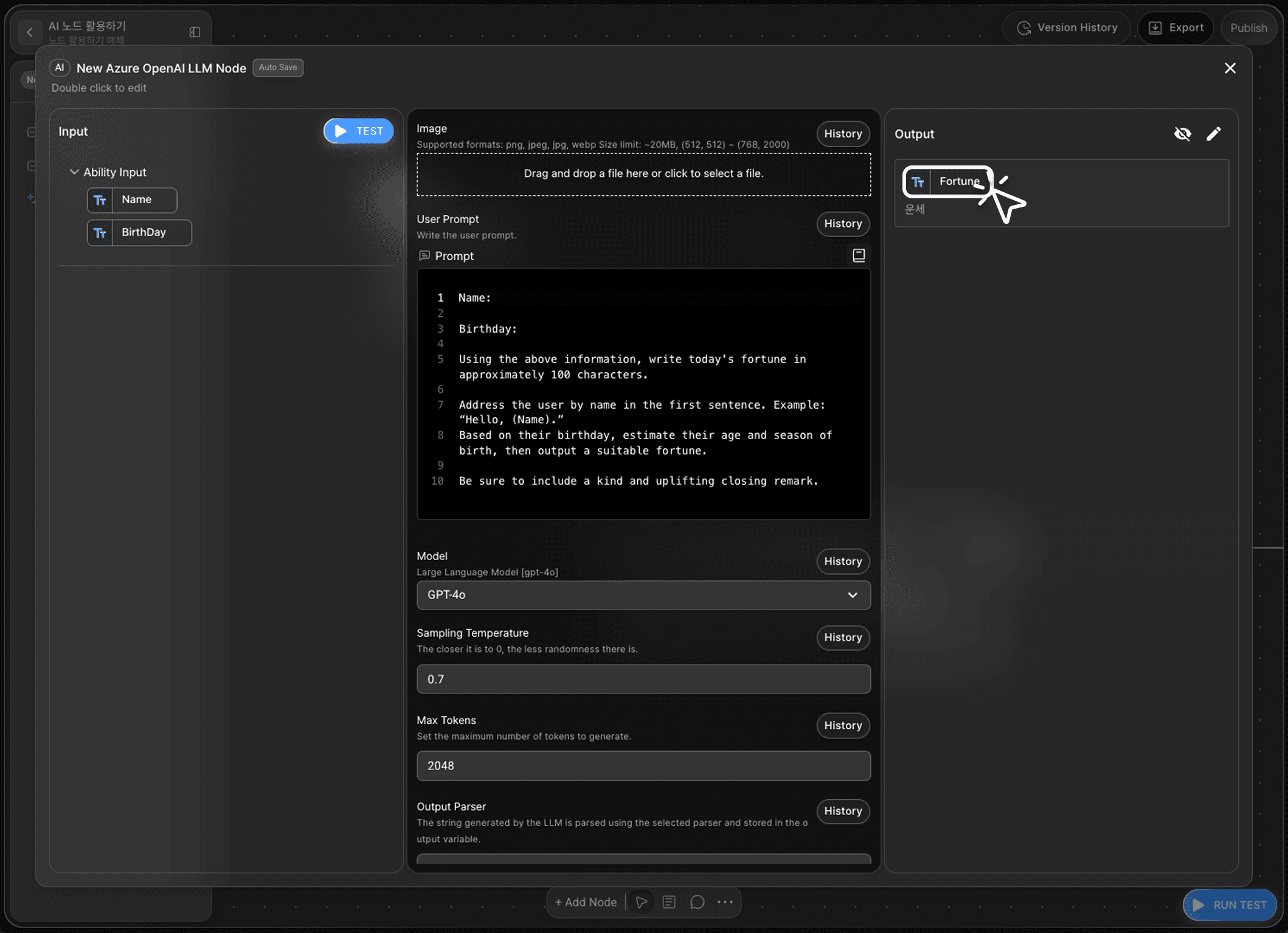
To connect to the End node for final output, you must declare an Output variable in the LLM node.
Set the data type to String and name the variable Fortune to complete all settings for the LLM node.
For this tutorial, proceed with the LLM node's detailed settings using the default values.
Step 8: Run a Node Test

After configuring the prompt, press the TEST button in the Input Section to run a single test.
Node test is a verification task that can be performed individually within the node editor.
By verifying that the node is correctly configured in this manner, connecting it to other nodes minimizes errors and ensures a stable flow.
If a fortune sentence outputs correctly after entering your name and birthday and running the test, the LLM node is configured correctly.
Step 9: Connecting the End Node
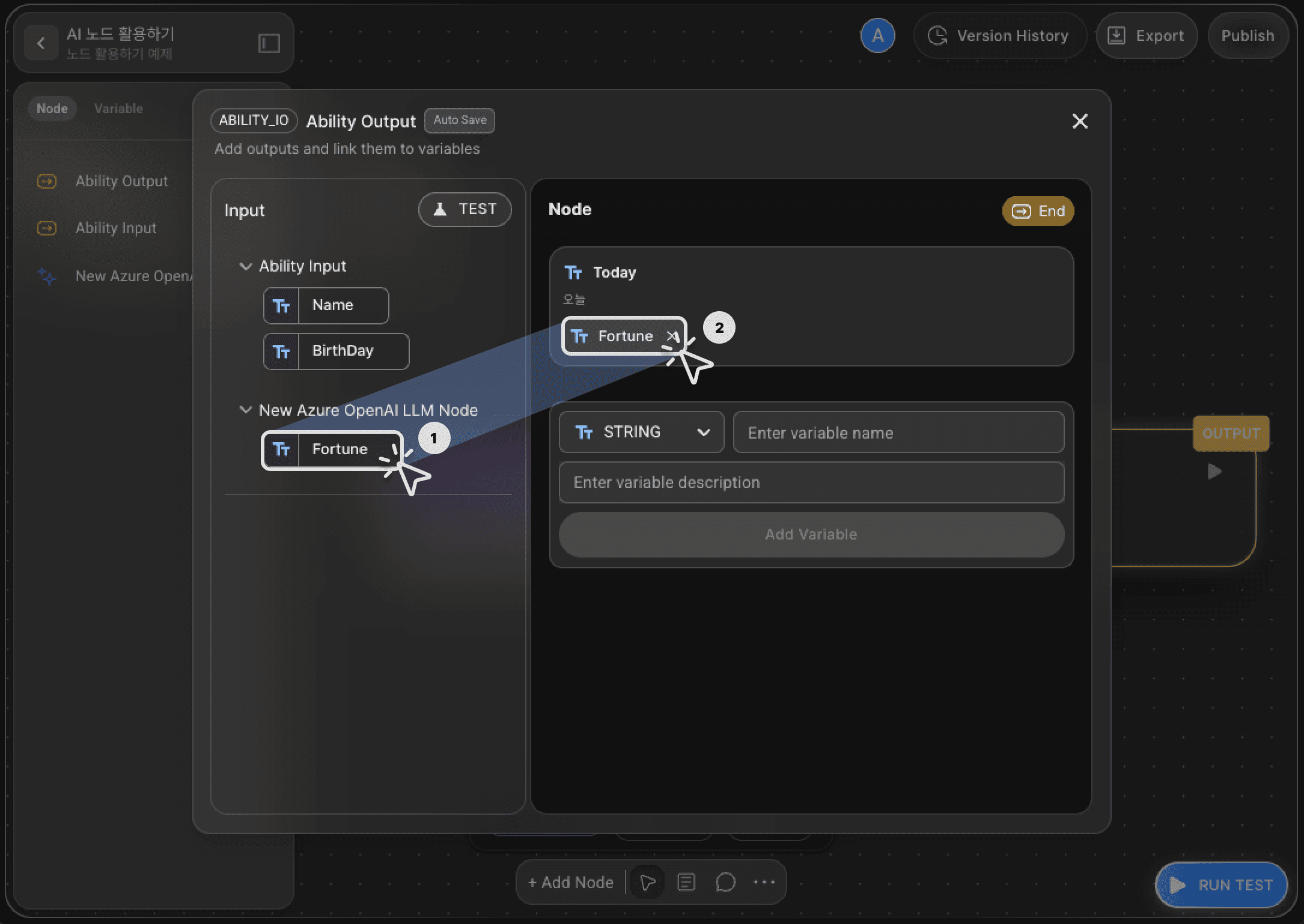
Now, pass the generated fortune result to the End node.
Return to the canvas and connect the LLM node to the End node with an edge.
Double-click the End node to open the node editor and add a String-type variable named Today.
Select or drag and drop the Fortune variable created by the LLM node to connect it to the Today variable.
This completes the ‘Today's Fortune’ generation workflow.
Step 10: Run the Entire Workflow with Ability Test
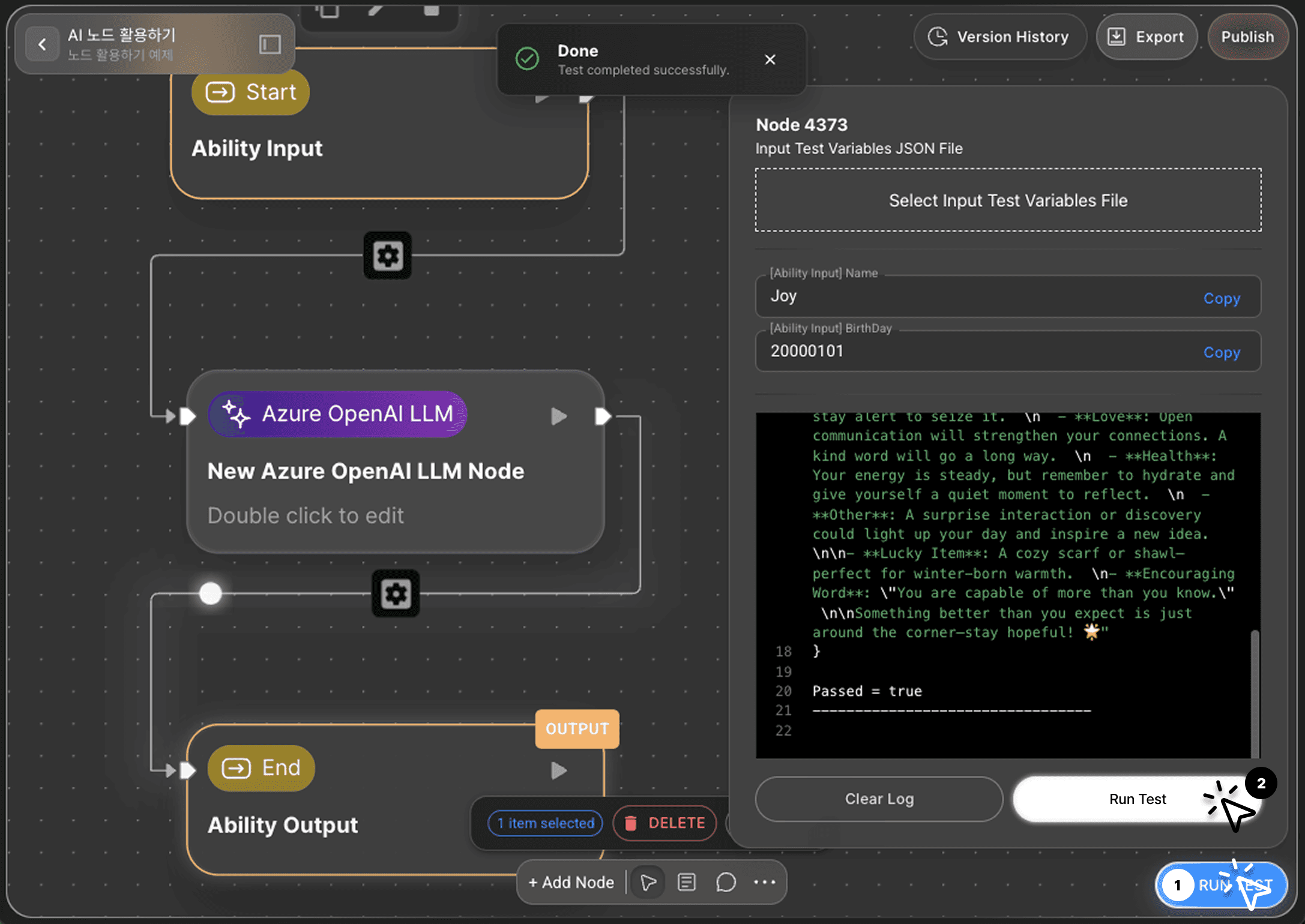
Click the RUN TEST button in the lower-right corner of the canvas to execute the completed workflow.
Just like a single test, after entering your name and birthday and running the test, the Today output variable will display today's fortune result.
Output:
{
"Today": "- **Today's Horoscope One-Line Summary** \nGood energy surrounds you today, Joy—embrace opportunities with confidence and optimism.\n\n- **Detailed Daily Horoscope** \nHello, Joy! At 23 years old, born in the heart of winter, your natural resilience shines bright today. \n\n - **Finance**: A small but meaningful financial opportunity may come your way—stay alert to seize it. \n - **Love**: Open communication will strengthen your connections. A kind word will go a long way. \n - **Health**: Your energy is steady, but remember to hydrate and give yourself a quiet moment to reflect. \n - **Other**: A surprise interaction or discovery could light up your day and inspire a new idea. \n\n- **Lucky Item**: A cozy scarf or shawl—perfect for winter-born warmth. \n- **Encouraging Word**: \"You are capable of more than you know.\" \n\nSomething better than you expect is just around the corner—stay hopeful! 🌟"
}
Next Steps
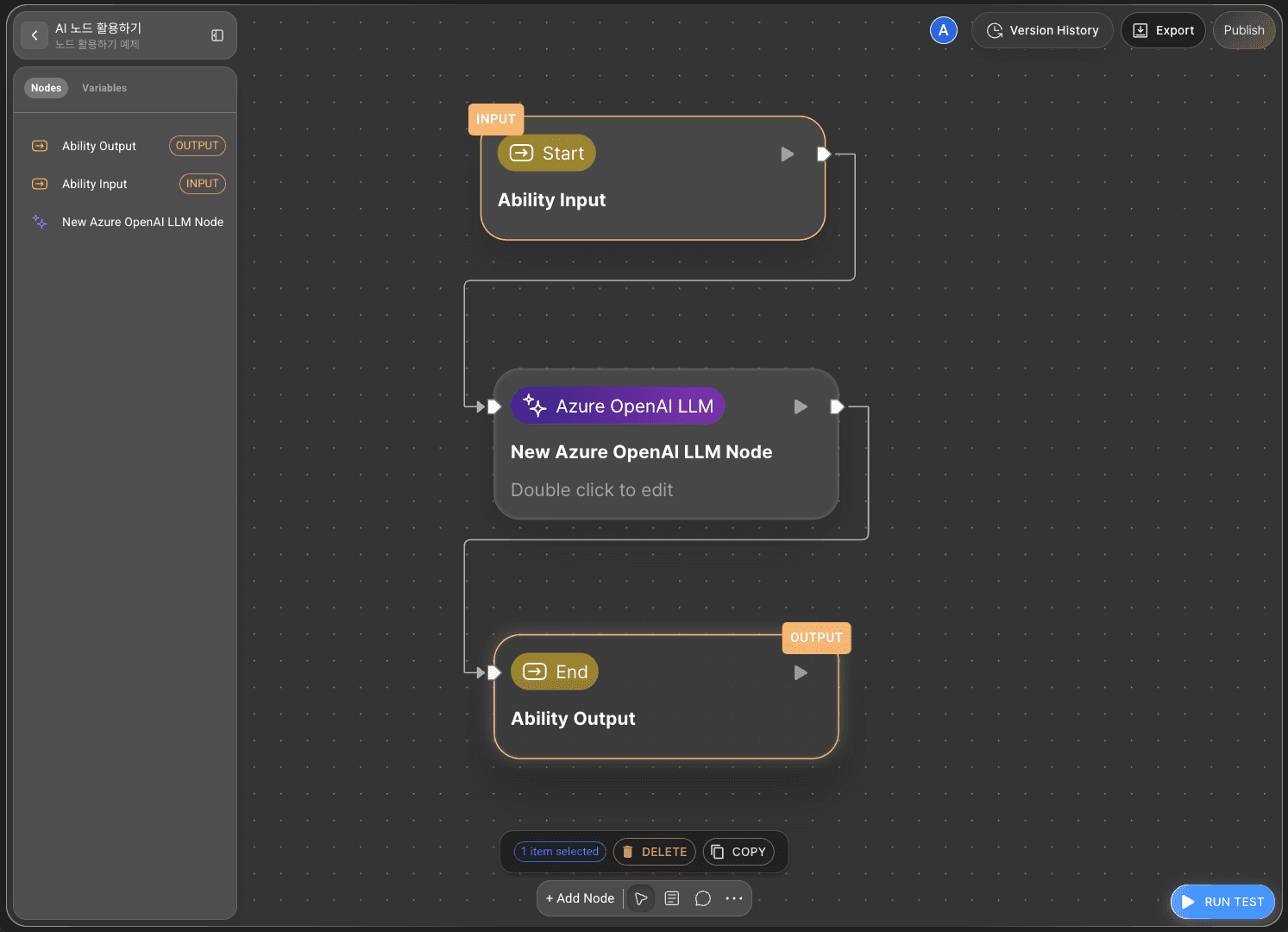
🎉 Congratulations! You've successfully created ‘Today’s Fortune’ workflow using Agentria.
Now experiment with different inputs to see the results, and refine the LLM prompts to improve the workflow's performance.
Agentria is a space of possibilities where ideas become reality.
Your imagination can infinitely expand the workflow.
For more Ability examples, visit the Beginner Guide page.
For Agent examples, check out the Advanced Guide page.